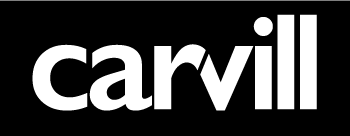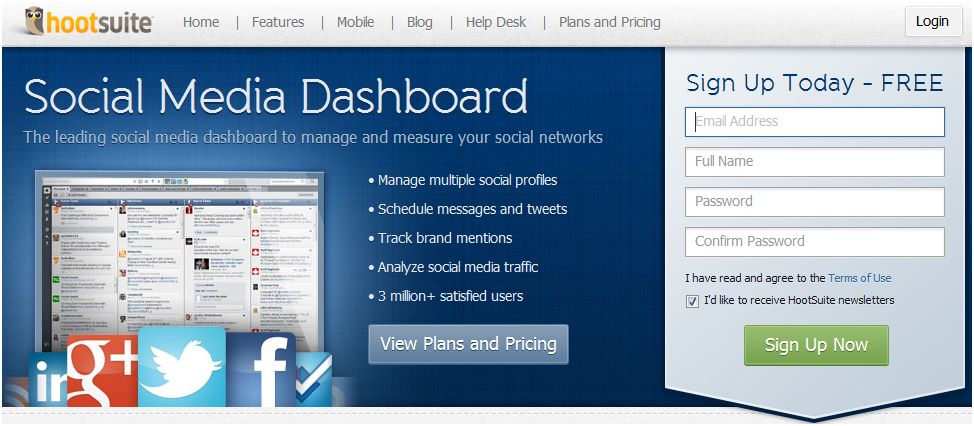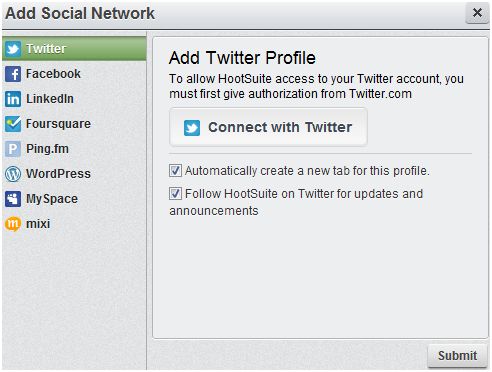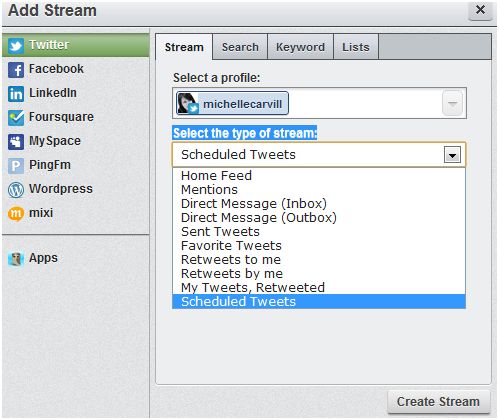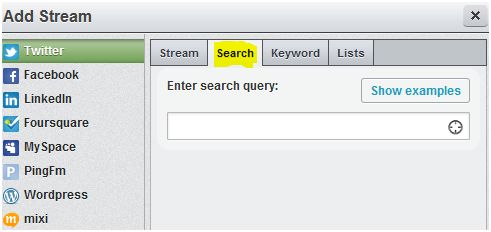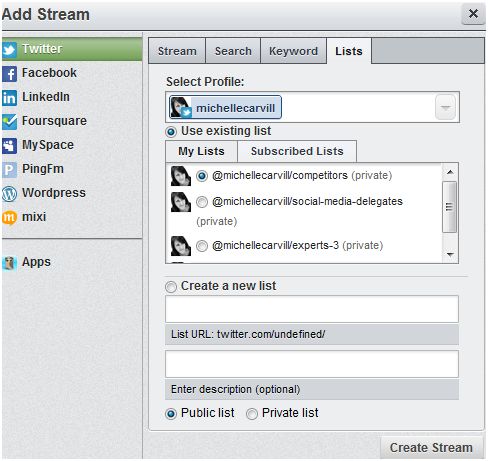Managing Multiple Social Media Accounts – How to Set Up your Hootsuite Dashboard
During the Social Media Training Introductory course I deliver (to a diverse set of delegates – ranging from PRs, marketing teams, large consumer brands right through to those setting out on new business ventures), I introduce a way to centrally manage all social media accounts from one dashboard. Whilst social platform dashboards have been around for as long as many of the social networks, it’s staggering to find out that usually, I’d say, in the region of 90% of the businesses and practitioners I’m training – are not using a social media dashboard.
Therefore, they are literally logging in and out of each separate social media network each time they want to post.
And of course, using the basic www.twitter.com platform, whilst it’s been enhanced significantly over the years to make it far more useful friendly (for those that have been on the platform for years you’ll know what I’m talking about), it still has its limitations. For example, let’s say I wanted to schedule a tweet for the following day, the following hour , week or month – I can’t do that on Twitter.com. As soon as you set up the tweet – you have to send it.
There are various social media dashboards freely available – some of them totally free to use, and some offer a free starter service with enterprise versions – just a few of the many include: Tweetdeck, SocialOomph, CoTweet – and then of course, more advanced paid for only solutions ala the likes of Radian6 and Sysomos – whereby the dashboard is tailored as a management, listening and reporting platform.
You can find a list of other useful Twitter apps here. However, the focus of this post is to talk you through the practicalities of how to set up what is my personal favourite social media dashboard, www.Hootsuite.com and indeed how you can use the platform to share, schedule, listen in/research and manage your social conversations.
Step 1 – Setting up your account
Visit www.hootsuite.com – and set up your account. Setting up the account is really very simple, username, email address and pretty much that’s it.
Step 2 – Bringing in your social network accounts
Connect the dashboard with your social networks. On the left hand side of the dashboard you will see a range of ‘icons’ – the cog wheel looking one is your settings tab. Click that and you will see Add Social Networks. Then it’s simple a case of bringing in the relevant networks. You can see from below that you can bring in Twitter accounts, Facebook Pages, Profiles, Groups and LinkedIn accounts – so being that they are still the main players, that’s a great start.
The free version of Hootsuite enables you to bring in up to 5 social media accounts. If you want to bring in unlimited social accounts, then you can do this – and pay a nominal fee of $5.99 a month (about £3.28). Not bad to make your social media management far more streamlined.
Step 3 - Creating Streams for your Social Network
You have the ability to set up the information you see. For example – let’s say you’ve pulled in a Twitter account. Now we know with the latest version of Twitter.com – you have to click on different tabs to see the @ messages and direct messages and Lists. Whereas, on Hootsuite, you can arrange ‘Streams’ as you want them.
You can see from the image below – I have arranged my @michellecarvill Twitter account as Home Feed, then I’ve created a stream for a hashtag I follow, then @Mentions, then Sent Tweets and so on. And you have up to 10 streams in any one account.
 And you can see from the image below – that you have the option to bring in streams around; Home Feed, Mentions, Direct Message (Inbox and Outbox), Sent Tweets, Favourite Tweets, Retweets to me, Retweets by me, My Tweets Retweeted and Scheduled Tweets. So you can keep your eye on the things that matter to that particular account.
And you can see from the image below – that you have the option to bring in streams around; Home Feed, Mentions, Direct Message (Inbox and Outbox), Sent Tweets, Favourite Tweets, Retweets to me, Retweets by me, My Tweets Retweeted and Scheduled Tweets. So you can keep your eye on the things that matter to that particular account.
Of course, there’s also tabs for Search, Keyword and Lists. And this is where Hootsuite can become really useful to centralise your ‘social listening’ too.
For example – let’s say, I want to search on the noise going on around a certain hashtag, or some other words. It could be a company name, Carvill Creative – or a person’s name, Michelle Carvill – or indeed a keyword that’s relevant to me ie: social media training. I can insert the relevant search query – and if I want (see that little compass style circle in the right of the search query box? Well, if you click on that, it will geolocate showing only ‘local’ search results. Really useful in cutting out irrelevant noise.
Similarly, I can set up Keywords – which I can’t geolocate – but I can track multiple instances – up to three keywords, by clicking on the Keyword tab. And of course, you can remove and add these keywords as often as you like.
You can also add Lists to your stream too. This can be really useful in monitoring List activity. (For more information on Twitter Lists and how to use them effectively, see this post).
Twitter Lists effectively enable you to segment Twitter users – or indeed put people, such as your competitors into lists, so that you can watch conversations without having to follow them. You can see below that you simple select your profile, select the relevant list and then create a stream – et voila, the list will then present itself as a stream of data on your Dashboard – and you can then watch what’s going on in that list, alongside your social media management.
Step 4 – Using Hootsuite to Schedule your Social Media Activity
You’ll see from the above – that I have a mechanism to share information directly via Hootsuite. I can compose my message – add a URL link, an image and then over to the right hand side – you’ll see the range of accounts I can select to share that ‘message’ from.
For example – if I want to sent the message from my personal Twitter account, a company Twitter account and post it to a LinkedIn profile and a Facebook page (if the message is relevant to hit all three networks) – then I simply create one message and then select to send it to multiple networks simply by clicking them.
Scheduling Activity
Should I not want my messages to go out immediately, then I can schedule any number of messages, for future publishing. I simple hit on the calendar button and then I have the option to fix a future publishing date.
Once activity is scheduled, you can review – and indeed if relevant, approve any pending messages. So any typos or any messages that are irrelevant can easily be amended, rescheduled or removed.
So that’s it. A simple way to centralise all your social media activity – and also be tracking keywords etc – to assist with cutting through irrelevant noise.
If you want help getting started with social media and want some training on getting started, or getting the platforms set up – then don’t hesitate to speak to us. We’re helping businesses of all shapes and sizes get to grips with implementing social media activity.
From the practicalities of setting up system – right through to blending social media marketing within your marketing strategy, Carvill Creative has been working with businesses for 10 years to make successful marketing happen.
Happy ‘smart’ social networking…
Managing Multiple Social Media Accounts - How to Set Up your Hootsuite Dashboard
@Michelle Carvill is Founder and Director at Carvill Creative – the online visibility experts. A digital marketing and design agency based in Maidenhead, Berkshire. The agency covers all aspects of online visibility - covering social media marketing and social media training, user focused website planning and conversion focused website design.
For marketing and social media advice – view the Carvill Creative Blog