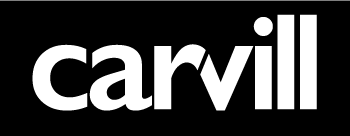Instagram for Business – Part 1
Is your business on Instagram? If not – then you might want to start thinking about getting your business on there!
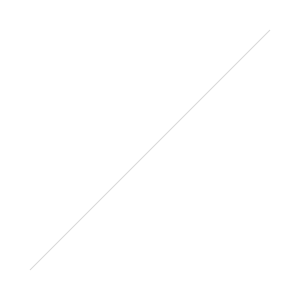
look of your picture (no photoshop skills required), and then post to your Instagram home feed. (You also get the opportunity to automatically share to Facebook, Twitter and other social networks too).
In Instagram’s own words “its photo sharing reinvented!”
At the moment, you can only create an Instagram account by downloading the app on your IOS iPhone or Android device – which is very easy to set up!
Use our simple steps to get started and to make sure your brand takes full advantage of this creative platform:
How to set up Instagram:
- Firstly, download the Instagram app in the App Store for your iPhone/iPad, or in Google Play for an Android device. See link here http://instagram.com/.
- Once installed, tap the Instagram icon to open it on your device.
- Tap Register.
- Sign up for Instagram account by entering all your details – be sure to create a username that clearly represents your business!
- Choose a profile picture by clicking on the photo icon on the top right of the screen – giving you the option to ‘Import from Facebook’, ‘Import from Twitter’, ‘Take photo’, or ‘Choose from you library.’
If you select ‘Import from Facebook/ Twitter’ – Instagram will ask to connect to your Facebook/Twitter account so that you can choose a profile picture from either account. Remember to choose one that makes your business recognisable.
- Once you have filled everything out, tap ‘done’- then that’s it, you’re all set up!
Once you’ve set your profile up, you can then dive straight in to uploading or taking pictures to beautify on Instagram!
How to use Instagram:
- To select your first photo, click on the camera icon in the centre to snap a photo (This requires a device with a camera such as the iPhone or an Android phone.)
- In the camera mode you have option to edit your picture settings. Choose between ‘always using your phone’s flash’, ‘auto detecting flash’, or ‘never using flash’. You can also tap to switch between the front-facing and back-facing camera.
- Or why not edit an existing photo where you tap at the bottom right of the screen to select a photo from you library.
- Once you’ve chosen the photo you want to work with, you can optionally apply a filter to that photo from the choices that appear – ‘Valencia’ is personally our fave!
- Click “Next” when you are finished. Then enter a brief description of your photo in the “What?” text input field.
There’s also the “Where?” tab to add location info to your photo (we recommend doing this as it’s a great way to promote your business).
- Don’t forget you can also share your picture on other social networks such as Facebook and Twitter – simply enter the username and password associated with your business account to link it with your Instagram business account.
- Tap “Done,” to complete the process and post your photo. Your photo will appear in your “Feed” and also the feed of other Instagram users that are following you.
We hope this has been helpful and enough to get you started on Instagram. Stay tuned for Part 2 and Part 3 of Instagram for Business ’ where we’ll talk more about how businesses can be using Instagram and the benefits it brings!