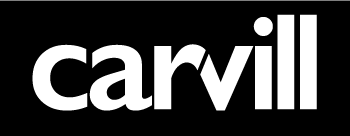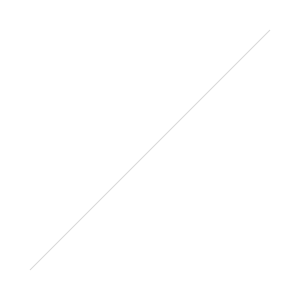A Step by Step Guide to Getting Started with Facebook Advertising to Grow Your Community
Facebook adverts are great for growing likes on your business page, promoting your brand to Facebook users and driving more leads to sales teams. If you haven’t experimented with ads before, don’t be put off by thinking they’re complicated. This step by step guide should help to break down the advertising process and demonstrate how useful Facebook Ads can be in helping you to grow a targeted community.
Getting started
In order to create your Facebook ad you must be logged into and using your personal Facebook profile.
You must be an admin of the Facebook Page you wish to create the ad for.
Login as you usually would via the top right hand side of your news feed you will see a white box with the option to ‘Create an Ad’
Click on ‘Create Advert’ and you will be taken to the Advert creator section in Facebook.
Now you can get going on creating your advert.
STEP 1
Choose the Facebook Business Page or Place that you wish to advertise using the drop down menu.
For instance – If your objective is to grow ‘likes’ to the Facebook Page in question, then the advert’s destination should be your Facebook business timeline. If you’re an admin of the Page, it will appear in the drop down menu.
STEP 2
For the purpose of this blog we are discussing how to use Facebook advertising specifically for growing your community on Facebook – therefore hit ‘Get more page likes ’
STEP 3
This is where you choose the image for your advert. Facebook rules state that you may not have more than 20% text in your ad picture so be wary of that.(We have tested this and they don’t let ads with too much text get through their verification process). Quite often your business logo will suffice but it’s advisable to think creatively. Pick an image that will catch your audience’s attention – the advert images are small when they appear in the right hand column, so they need to be eye catching or include a strong call to action in order to get noticed.
Images need to be 600 pixels x 225 pixels, in order to fit and appear clearly on a users news feed and in the right hand columns of their Facebook accounts.
We would advise that you allow for the advert to appear in both the News Feed and the right hand column. News Feed ads are getting a lot of activity at the moment and there is no harm allowing the ad to appear on both (it’s a default setting so no need to amend anything).
You can simply click on upload pictures and upload them directly from your computer or if you’ve created an ad on Facebook before, you’ll have the option to pick an image from the Facebook library.
(Tip – Facebook says all images will be resized by them if they are incorrect – when they do this the image doesn’t always keep its clarity, so it’s much better to upload the images yourself to the right size.)
STEP 4 – Advert Content
Your advert headline and text is as important as the image you choose to accompany them. What you say in this small space will determine whether people are interested enough to click on your advert.
Make sure your headline is snappy and eye catching.
Keep your text concise but informative.
STEP 5 – Choosing Your Targeted Audience
The more your ad is displayed to the right users ie: the people who are likely to be interested in your product or service, the better your ad will perform. You get to choose the demographics of the specific audience that you want to get your ad in front of. You can target via the following criteria:
Location
- You can narrow down your location to country, country region and town/city. You can’t proceed with your ad until at least one country has been selected. If a town/city is chosen as well, then you can include other cities that appear from 10 to 50 miles around it. However, if you choose more than one country then you will be unable to narrow it down to towns/cities as well.
Age/Gender
- Think carefully and realistically about the age group you wish to target and whether your ad needs to be targeted to males and females. You can create much more of a niche audience and avoid wasting budget if you know the age group of the audience you wish to target.
Precise Interests
- This is where you will see your audience dwindle in size – depending on the categories and precise interests you enter.
Remember, the beauty of Facebook ads is that you can pin point your exact audience – making sure the right people see your ad. The targeting is very precise and should be utilised as effectively as possible. Aim to get your audience down to a low number (at least below a million) by entering precise interests and categories that you believe they would associate themselves with on Facebook. Simply type in the keywords that are most relevant, and Facebook will automatically show you options.
Facebook will help you target people based on their interests by looking at things such as pages they have liked, their interest and activities.
A topic marked with a hashtag includes related interests. For example #social media includes people who are interested in ‘digital marketing’ ‘inbound marketing’ and other related things related to social media.
The more interests you add, the more Facebook will suggest other related interests.
Broad Categories
- Use this targeting option to reach groups of people who share similar interests and traits such as activities related to ‘marketing.’ This information is pulled from what people have included in their personal timelines and will help you to reach your ideal audience.
For example- if you were a baby clothing company looking to build your community on Facebook, you may find the category that allows you to target ‘expecting parents’ very useful.
STEP 6 – Targeting Connections.
So far we have targeted our ad by interests, age and location. Facebook also allows you to target your ad to people based on who you are connected to on Facebook. For example, you can target people who are connected to your Facebook Business Page or specific apps, and you can even target their friends. As you can see below, all you have to do is enter your organisation’s name and it should appear in the box.
STEP 7 – Advanced Targeting Options
Advanced targeting is great for narrowing your audience down even further – be sure to click on the ‘See Advanced Targeting’ option in order to target people by relationship status, languages, education and workplace.
STEP 8 – Advertising Budget
Facebook will automatically charge you on CPM pricing (cost per 1000 times your ad is displayed) rather than CPC (cost per click – you only pay when someone clicks your ad). If you prefer CPM, then you needn’t do anything except choose your daily budget. But if you prefer CPC then be sure to select ‘Optimise for clicks’ in your optimisation and then ‘manually bid for clicks’ – as we have below:
Now you are ready to review your advert. Have one last look over your selected options – review your targeting, budget, text and image. If you’re happy then click ‘Place Order’.
Facebook take a few hours to review the advert and once it’s approved, it automatically goes live.
Remember to treat your Facebook advertising campaign just like any other advertising campaign – keep an eye on the results and take a look at the budget daily.
If you Facebook ad isn’t performing well then make adjustments to the targeting, advert content or image. You can tweak the advert once it’s live as much as you like, so be sure to keep a beady eye on its progress and general performance – don’t waste money on an advert that isn’t performing well.
So there you have it – good luck with your campaign and do Tweet or Facebook us any additional queries or questions you may have about Facebook advertising, we are only too happy to help.
This blog post was brought to you by Michelle Carvill, founder of Carvill Creative, the online visibility experts and author of The Business of Being Social – A Practical Guide to Harnessing the Power of Twitter, Facebook, YouTube and LinkedIn for all Businesses.